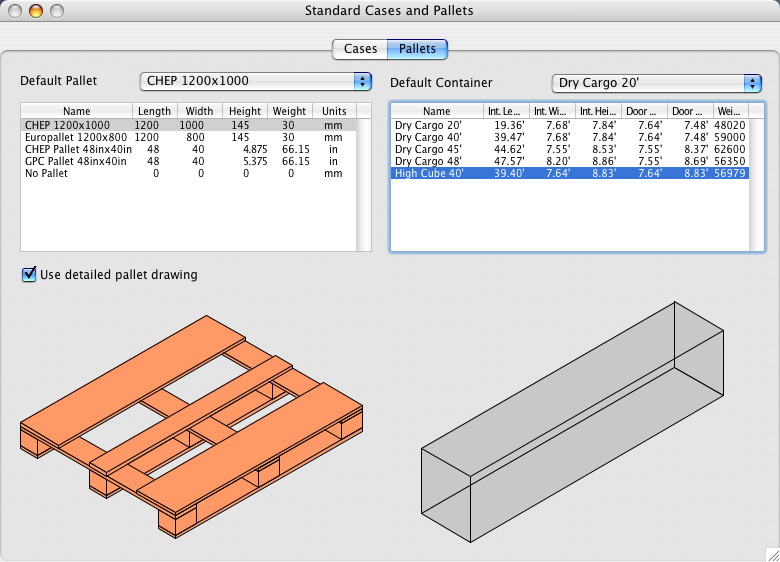We are currently working on the new version of Quick Pallet Maker that will allow the user to (among other things) keep track of the Standard Cases that are used in the calculations so the person can later see which sizes are the most practical for reordering. The example can be found through this link.
To run this example, the latest beta is required. The download links are the following for Windows and for Mac OSX.
This blog contains frequently asked questions (FAQ) regarding the Quick Pallet Maker packaging software. To ask a question, just add a comment to any post.
Friday, October 20, 2006
Tuesday, July 11, 2006
Pasting Standard Box Data
Question: I have a list of cases that I want to add to Quick Pallet Maker but don't want to do it one-by-one. How can this be done?
Answer: Quick Pallet Maker includes an option that allows you to paste tab-delimited data from a spreadsheet or from a text document. To do so, please see the following example. The order of the columns is important:
Answer: Quick Pallet Maker includes an option that allows you to paste tab-delimited data from a spreadsheet or from a text document. To do so, please see the following example. The order of the columns is important:
- Box Length,
- Box Width,
- Box Height,
- Category (the type that will appear in the standard cases menu),
- Top to Bottom Compression,
- Code and
- Description.
Basic Example For Boxes On Pallets
Through the following link you can find an example on how to load a pallet with boxes by entering their dimensions. It's a very quick example to get people started with QPM.
Saturday, July 08, 2006
Friday, June 02, 2006
Multi-Packs
In Quick Pallet Maker version 4.1 we have added the ability to pack multiple packages into a standard (or predetermined case size). This is specially useful for companies that sell small quantities of different products such as books and use off-the-shelf boxes for packing them.
We have posted an example on our web site (see link)that explains how to pick the optimal box size from a list for packing four books. Could be useful for companies like this one.
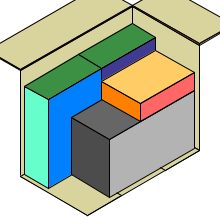
We have posted an example on our web site (see link)that explains how to pick the optimal box size from a list for packing four books. Could be useful for companies like this one.
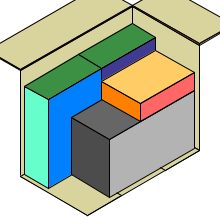
Thursday, June 01, 2006
Shipping Routes
A customer recently asked us to include a feature that would make Quick Pallet Maker remember the shipping cost for a given container when moved from point A to point B. We found it interesting so we included it in Quick Pallet Maker Version 4.1 (released recently). Through the following link you can find an example on how to use this feature.
Wednesday, May 31, 2006
Quick Pallet Maker Movies into an iPodTM
One of the first ideas we had when we learned that the newest Apple iPod would support video playback was that it would be really interesting to work in a container loading dock and have the loading sequence for a list of containers saved as videos in your iPod. When the workers ask you where to place the pallet with the boxes that contain product X, you just look at your screen and say "after the eight big drums with liquid Z and the ten pallets with product Y". Then you would go back to your own business (listening to the music).
Or an alternate version: you are a forklift driver in a goods distributor and they tell you that you need to fill a set of containers. You tell the person operating Quick Pallet Maker (or yourself, for that matter) to save the container fill movies to your iPod. So as you drive your lift-truck, you will never forget what goes where while you listen to music at the same time (just don't keep it too loud to not hear your boss shouting over the truck noise).
Independently of what you can make of it, we have decided to add box, pallet and container fill movie export to size 320x240 videos in Quick Pallet Maker version 4.1. For an example (appropriately, in a movie) on how to do this (requires some additional processing in iTunes), please visit this link.
If you don't own Quick Pallet Maker and would like to know how the videos look like in your iPod, you can download an example here and another one here.
iTunes and iPod are Registered Trademarks of Apple Computer, Inc.
Or an alternate version: you are a forklift driver in a goods distributor and they tell you that you need to fill a set of containers. You tell the person operating Quick Pallet Maker (or yourself, for that matter) to save the container fill movies to your iPod. So as you drive your lift-truck, you will never forget what goes where while you listen to music at the same time (just don't keep it too loud to not hear your boss shouting over the truck noise).
Independently of what you can make of it, we have decided to add box, pallet and container fill movie export to size 320x240 videos in Quick Pallet Maker version 4.1. For an example (appropriately, in a movie) on how to do this (requires some additional processing in iTunes), please visit this link.
If you don't own Quick Pallet Maker and would like to know how the videos look like in your iPod, you can download an example here and another one here.
iTunes and iPod are Registered Trademarks of Apple Computer, Inc.
Tuesday, May 30, 2006
Regional Settings
Question: Every time I open Quick Pallet Maker, the standard container dimensions are increased by a factor of 100. What's wrong?
Answer: This is something people should be aware of. If the regional settings are changed in the Control Panel (Windows OS) or in the System Preferences (Mac OSX), it is very important for the decimal separator to be different from the thousands separator. For example, in the USA, the decimal separator is a point "." and the thousands separator is a comma ",". In Spain (see below), it's the other way around. Just remember to not mix them.
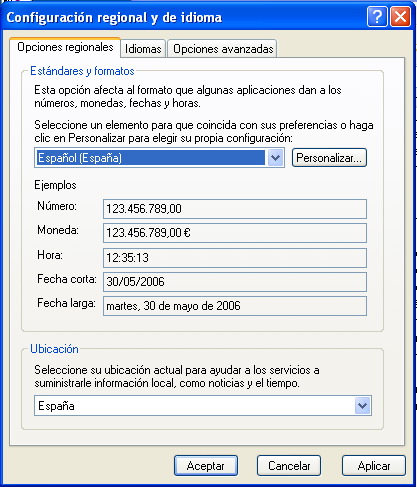
Answer: This is something people should be aware of. If the regional settings are changed in the Control Panel (Windows OS) or in the System Preferences (Mac OSX), it is very important for the decimal separator to be different from the thousands separator. For example, in the USA, the decimal separator is a point "." and the thousands separator is a comma ",". In Spain (see below), it's the other way around. Just remember to not mix them.
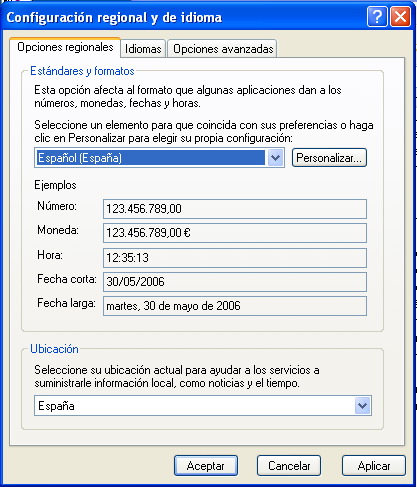
Sunday, May 28, 2006
New Quick Pallet Maker Version
We've just posted a new Quick Pallet Maker version (4.1) for download here. The major new features (besides squashing some bugs) are:
- Multiple package types can be fit into a single box by combining the Multiple Package Input window with the box fill feature. We will follow-up with an example on how to do this in the upcoming days.
- Export to any text-file format using XSLT templates. In other words, you (or somebody in your organization that knows about the subject) creates a XSLT template that converts a QPM box, pallet, container or shipment file into another text-based format such as HTML, CSV and tab-delimited MS Excel files. Examples of these types are already included in QPM 4.1. We will also follow-up on examples for this new feature.
- Shipping cost can be assigned to a give container depending on the route. You select a container in the Standard Cases, Pallets and Containers window, click on the drawing with the right button and add or edit the container route with its shipping cost. When you use the Container Fill window and select the specific container, a menu will appear from which you can select the route and its cost.
Updated Instruction Manual - Part 2
We've just posted an updated version of the Instruction Manual (that includes the new Menu commands) and it can be downloaded through the following link.
Saturday, May 13, 2006
Updated Instruction Manual - Part 1
We have just uploaded the Reference Manual for all of the Quick Pallet Maker windows. It contains the details of what each window element does. To download it (PDF file), please click here.
The pages explain the windows as in the figure below.

The pages explain the windows as in the figure below.

Tuesday, May 09, 2006
Container Fill Help
We are updating the Quick Pallet Maker reference manual for the latest software version. In the meantime, you can download the pages that explain the elements in the different tabs of the Container Fill through the following links:
Please note that the free Adobe Reader is required for opening these files.
Please note that the free Adobe Reader is required for opening these files.
Sunday, May 07, 2006
List Of Container Solutions?
Question: Is there a list of container solutions similar to the list of pallet solutions?
Answer: No. By design, Quick Pallet Maker only produces two types of container solutions: one in which the finite pallets and boxes are laid more distributed towards horizontally and another one in which the stacks are made as high as possible and placed towards the back of the container. To achieve the second type of arrangement, check the "Optimize Sections" box in the Container Fill window.
Answer: No. By design, Quick Pallet Maker only produces two types of container solutions: one in which the finite pallets and boxes are laid more distributed towards horizontally and another one in which the stacks are made as high as possible and placed towards the back of the container. To achieve the second type of arrangement, check the "Optimize Sections" box in the Container Fill window.
Friday, May 05, 2006
Changing Container Dimensions
Question: I don't want to use the predetermined container dimensions and introduce my own. Is this possible?
Answer: Yes, this is possible. Go to the second tab of the Standard Cases and Pallets window and double-click on any of the containers to change their properties (including their names). Clicking on a container in the list and then using "Duplicate" from the Edit menu, will create an identical container for further editing.
Answer: Yes, this is possible. Go to the second tab of the Standard Cases and Pallets window and double-click on any of the containers to change their properties (including their names). Clicking on a container in the list and then using "Duplicate" from the Edit menu, will create an identical container for further editing.
Monday, April 24, 2006
Adding Pads For Alternate Layers
Question: I want to add layer pads but not to all of the layers, just some of them. How do I do this?
Answer: Calculate your pallet and once you are in the Detailed Solutions window, use the Layer Editor (available through the Tools menu) to select each layer and add the pads. There's a movie that explains all of this, here (requires QuickTime).
Answer: Calculate your pallet and once you are in the Detailed Solutions window, use the Layer Editor (available through the Tools menu) to select each layer and add the pads. There's a movie that explains all of this, here (requires QuickTime).
Wednesday, April 19, 2006
Universal Support In Mac OSX
Question: Will Quick Pallet Maker for Mac OSX be available as a Universal application (i.e. for Intel-Macs)? When?
Answer: Yes. As soon as the people at RealSoftware (QPM is built using their tools) release the new version of their IDE that supports Universal compiles, we'll build and test a Universal Quick Pallet Maker version. In the meantime and in case you have bought a new Intel Mac, QPM should run well through Rosetta emulation.
Answer: Yes. As soon as the people at RealSoftware (QPM is built using their tools) release the new version of their IDE that supports Universal compiles, we'll build and test a Universal Quick Pallet Maker version. In the meantime and in case you have bought a new Intel Mac, QPM should run well through Rosetta emulation.
Saturday, April 15, 2006
SVG Support in QPM
Question: I have just tried the Box Export to SVG drawing. This type of drawing can be opened with Adobe Illustrator. Advanced users might add their logo to the box. When will QPM import the elaborated box to create pallet layouts with customized boxes?
Answer: We are currently working on extending the SVG export capabilities of Quick Pallet Maker to make it easier for users to customize the reports they make through XSLT templates or simply by using find-replace within a text editor. For example, the SVG pallet drawing below (Adobe Plugin and/or SVG-enabled browser required) will render the pallet in blue.
A quick find+replace changes the pallet color to red.
Hence, we will extend the functionality for the user to be able to replace each box in the pallet for a SVG design of their own. We will let people know when this is completed.
Answer: We are currently working on extending the SVG export capabilities of Quick Pallet Maker to make it easier for users to customize the reports they make through XSLT templates or simply by using find-replace within a text editor. For example, the SVG pallet drawing below (Adobe Plugin and/or SVG-enabled browser required) will render the pallet in blue.
A quick find+replace changes the pallet color to red.
Hence, we will extend the functionality for the user to be able to replace each box in the pallet for a SVG design of their own. We will let people know when this is completed.
Thursday, April 06, 2006
Updated Screenshots
In the following link, you can see the new movies we have added to the screenshots page.
Tuesday, April 04, 2006
Fitter, Happier, More Productive
Our excuses to RadioHead, but that's how you can describe the container loading fixes in Quick Pallet Maker 4.0.4. "Fitter" because we haven't made it crash in a long while, "Happier" because the results are of higher quality (including setting a weight limit to a container and finding out that the pallets or boxes that didn't fit were moved to another container) and "More Productive"... (do we really have to explain that?).
This new version is available for download here. For a list of changes, please visit this link. There's an updated list of examples (with QuickTime movies included) here.
This new version is available for download here. For a list of changes, please visit this link. There's an updated list of examples (with QuickTime movies included) here.
Thursday, March 02, 2006
Corrugated Carton Flutes
Question: How do I select the corrugated carton flutes and what do they represent?
Answer: The corrugated carton flutes represent the different carton construction types. Within Quick Pallet Maker, the main purpose of their selection is to determine the thickness of the box walls in order to calculate the space the boxes take. This thickness can be overruled by entering the values in the cells at the right of the carton construction selector. You can find more information in the internet through web pages such as this one.
Answer: The corrugated carton flutes represent the different carton construction types. Within Quick Pallet Maker, the main purpose of their selection is to determine the thickness of the box walls in order to calculate the space the boxes take. This thickness can be overruled by entering the values in the cells at the right of the carton construction selector. You can find more information in the internet through web pages such as this one.
Saturday, February 25, 2006
Automatic Input
Question: Can Quick Pallet Maker be used for plugging into a third-party application so it can import data from my order system and then export it into another system of mine?
Answer: We're working on it. We will create a version of Quick Pallet Maker without an interface that can be executed remotely, import instructions and produce automatically a shipment file, all in XML. The advantage of using XML is that first it is a easy to read format (either by software parsers or by the naked eye) and second that the files can easily be transformed into whichever format you need for your application and back. We will post the developer information as we finish this upgrade.
Answer: We're working on it. We will create a version of Quick Pallet Maker without an interface that can be executed remotely, import instructions and produce automatically a shipment file, all in XML. The advantage of using XML is that first it is a easy to read format (either by software parsers or by the naked eye) and second that the files can easily be transformed into whichever format you need for your application and back. We will post the developer information as we finish this upgrade.
Thursday, February 09, 2006
Quick Pallet Maker 4.0.3 Ready
This is old news, but Quick Pallet Maker 4.0.3 was made available for download this week at our web page. To see the list of changes (improvements and bug fixes) please visit here.
Cheers.
Cheers.
Tuesday, February 07, 2006
Multi-Packs
Question: Can you use Quick Pallet Maker to calculate multiple types of primary packages in a box?
Answer: Short answer: not yet. Long answer: yes, you can calculate multi-packs in a two-step process.
First, open a new Container Fill window and enter the box internal dimensions in the container dimensions slots. Then, create new boxes with the primary package dimensions and their amounts. Add the boxes to the list and check the "optimize sections" box in the bottom left section of the window and then click on the second tab. The result should show how the packages would look.
The second part of this procedure is to calculate the box arrangements in pallets by using a new document window starting from Box Dimensions.
Answer: Short answer: not yet. Long answer: yes, you can calculate multi-packs in a two-step process.
First, open a new Container Fill window and enter the box internal dimensions in the container dimensions slots. Then, create new boxes with the primary package dimensions and their amounts. Add the boxes to the list and check the "optimize sections" box in the bottom left section of the window and then click on the second tab. The result should show how the packages would look.
The second part of this procedure is to calculate the box arrangements in pallets by using a new document window starting from Box Dimensions.
Using The Box Fill Feature
Question: How do you use the Box Fill feature?
Answer: Here's an example. If you wish to change the default boxes, please refer to this other example.
Answer: Here's an example. If you wish to change the default boxes, please refer to this other example.
Monday, February 06, 2006
Where Are The Instructions?
Question: Do you have a user manual for Quick Pallet Maker?
Answer: Yes, you can find the updated HTML manual under the Help menu in the QPM application and also in the following link. You can also download an older PDF manual that covers up to version 3.3. through this link. There's also a version in Spanish here. We also recommend taking a look at the examples page. If there is something that we may have not covered, please feel free to contact product support.
Answer: Yes, you can find the updated HTML manual under the Help menu in the QPM application and also in the following link. You can also download an older PDF manual that covers up to version 3.3. through this link. There's also a version in Spanish here. We also recommend taking a look at the examples page. If there is something that we may have not covered, please feel free to contact product support.
Loading Drums Onto Pallets & Containers
Question: How do I load drums or cylinders onto pallets and then onto containers?
Answer: Here's an example on how to do it.
Answer: Here's an example on how to do it.
Tuesday, January 24, 2006
Update Notices
Question: How come you do not send update email notices anymore?
Answer: Starting from version 4.0., if an internet connection is available, Quick Pallet Maker will check our servers to see if there is a newer version available. If so, a small window will appear indicating the new version. This is much better than adding to the current email congestion and less work for all parties. Just make sure that you have downloaded at least version 4.0 to be in the loop.
Answer: Starting from version 4.0., if an internet connection is available, Quick Pallet Maker will check our servers to see if there is a newer version available. If so, a small window will appear indicating the new version. This is much better than adding to the current email congestion and less work for all parties. Just make sure that you have downloaded at least version 4.0 to be in the loop.
Quick Pallet Maker 4.0.2 Ready
Announcement: Quick Pallet Maker 4.0.2 available for download. This new update improves the Container Fill feature and overall calculations. For a list of improvements and bug fixes, please click here. To download this version, please click here
Sunday, January 22, 2006
Chinese Version Doesn't Look Well
Question: I am using the Chinese Simplified version of Quick Pallet Maker and the characters do not appear in all of the windows. What can I do?
Answer: If you had been using a non-Chinese font prior to the use of Quick Pallet Maker or if the System font is a non-Chinese font, then you need to change the QPM font to a Chinese font. To do this, run QPM and open a new window starting from Primary Package, select a Chinese font from the Edit menu and then quit QPM. Once you run QPM again, you should see all the characters correctly.
Answer: If you had been using a non-Chinese font prior to the use of Quick Pallet Maker or if the System font is a non-Chinese font, then you need to change the QPM font to a Chinese font. To do this, run QPM and open a new window starting from Primary Package, select a Chinese font from the Edit menu and then quit QPM. Once you run QPM again, you should see all the characters correctly.
Container Not In The List
Question: How come the list of containers does not include the 40' High Cube container?
Answer: When we set up the defaults, we used the first containers that would come to mind. However, it is very easy to add more types and/or edit the ones that already exist. To add a new container, open the Standard Cases and Pallets window and choose one from the list. Then, use the "Duplicate" command from the Edit menu to create a replica at the bottom of the list. To edit any of the container dimensions or the container name, double-click the appropriate cell and change the values. For an example, see the bottom screenshot.
Answer: When we set up the defaults, we used the first containers that would come to mind. However, it is very easy to add more types and/or edit the ones that already exist. To add a new container, open the Standard Cases and Pallets window and choose one from the list. Then, use the "Duplicate" command from the Edit menu to create a replica at the bottom of the list. To edit any of the container dimensions or the container name, double-click the appropriate cell and change the values. For an example, see the bottom screenshot.
Thursday, January 19, 2006
Big XML Files
Question: The container XML files that are produced by Quick Pallet Maker sometimes take up too much disk space. What can I do if I want to send it to someone, for example?
Answer: In some cases, there are containers that can have a large amount of boxes or pallets. Each box and pallet is represented by it's own branch in the XML tree of the container file. However, since the files are text files, they can be easily compressed in the .zip format with the utilities that are available in Windows XP and in the Mac OSX operating systems. For people using older OSes, you can download WinZip for Windows or use Stuffit, which is included in Mac OS. Compression is very effective. For example, a 12.8MB container file can be compressed to 108KB (easily emailed).
Answer: In some cases, there are containers that can have a large amount of boxes or pallets. Each box and pallet is represented by it's own branch in the XML tree of the container file. However, since the files are text files, they can be easily compressed in the .zip format with the utilities that are available in Windows XP and in the Mac OSX operating systems. For people using older OSes, you can download WinZip for Windows or use Stuffit, which is included in Mac OS. Compression is very effective. For example, a 12.8MB container file can be compressed to 108KB (easily emailed).
Friday, January 06, 2006
Differences Between Windows and Mac Versions
Question: Are there any differences between the Windows and Mac OSX versions of Quick Pallet Maker?
Answer: No. Both versions work exactly the same, even if the appearance is somewhat different due to the operating systems. The registration numbers also work the same, so if you buy a license for Windows and then change to a Mac, or vice-versa, your license number will work (just remember to uninstall QPM from the previous machine). However, since QuickTime is included with Mac OSX and not necessarily included in your Windows PC, it is important to download it from the Apple website.
Answer: No. Both versions work exactly the same, even if the appearance is somewhat different due to the operating systems. The registration numbers also work the same, so if you buy a license for Windows and then change to a Mac, or vice-versa, your license number will work (just remember to uninstall QPM from the previous machine). However, since QuickTime is included with Mac OSX and not necessarily included in your Windows PC, it is important to download it from the Apple website.
Thursday, January 05, 2006
"Demo" or "Purchase"?
Question: I already paid for the application. However, when I install it in Windows, the installation program asks me if I want to run it as a Demo or if I want to purchase it. What should I do?
Answer: Click "Demo". If you have paid for the application and registered it correctly, Quick Pallet Maker should be able to recognize your registration information and run normally. If you want to purchase another license, you can click on "Purchase".
Answer: Click "Demo". If you have paid for the application and registered it correctly, Quick Pallet Maker should be able to recognize your registration information and run normally. If you want to purchase another license, you can click on "Purchase".
Tuesday, January 03, 2006
Container Movie Export Is Slow
Question: How come the Container Movie export process is unbearably slow? I am using Windows XP and it says that the application (Quick Pallet Maker) does not respond.
Answer: The real answer to this question is that the container movie export code was copied from the pallet movie export code. Although the speed is OK for pallets with not so many boxes, it really slows down when exporting container movies with more than a thousand boxes, for example. This is because each frame has the size of the drawing and there are more than a thousand frames. If you were exporting a container full of pallets, it would be faster. Anyhow, although Windows is telling you that the application does not respond, you can wait it out to get your movie. Just make sure that you have installed Apple QuickTime.
Since we don't want to waste your time, we just wrote a different method for exporting movies that is much faster. We will include it in Quick Pallet Maker 4.0.2, which is our next update. For those of you who can't wait, you can download the English version for Windows here and for Mac OSX here.
Answer: The real answer to this question is that the container movie export code was copied from the pallet movie export code. Although the speed is OK for pallets with not so many boxes, it really slows down when exporting container movies with more than a thousand boxes, for example. This is because each frame has the size of the drawing and there are more than a thousand frames. If you were exporting a container full of pallets, it would be faster. Anyhow, although Windows is telling you that the application does not respond, you can wait it out to get your movie. Just make sure that you have installed Apple QuickTime.
Since we don't want to waste your time, we just wrote a different method for exporting movies that is much faster. We will include it in Quick Pallet Maker 4.0.2, which is our next update. For those of you who can't wait, you can download the English version for Windows here and for Mac OSX here.
Sunday, January 01, 2006
Graphics Won't Appear In Web Browser
Question: When I export from the web browser, the graphics in the previewed web page do not appear at all.
Answer: Please check if Apple QuickTime has been installed. If not, you can download it for free (no ads, spyware, etc.) at the Apple web site. QuickTime is needed also for exporting pallet, container and box movies and for exporting different graphic formats.
Answer: Please check if Apple QuickTime has been installed. If not, you can download it for free (no ads, spyware, etc.) at the Apple web site. QuickTime is needed also for exporting pallet, container and box movies and for exporting different graphic formats.
Quick Pallet Maker Won't Print
Question: When I try to print a pallet, Quick Pallet Maker takes me to the second tab of the detailed report and does nothing.
Answer: This happens when are trying to print from the Results or Available Solutions window (the one with the long list of pallets at the bottom) and the page orientation in the Page Setup is "Portrait" instead of "Landscape". In this case, QPM takes you to the second tab of the Detailed Report from which you can print the pallet report through your web browser. If you had selected "Landscape" in the Page Setup, you could have printed from the Results window through the first tab of the Detailed Report.
Answer: This happens when are trying to print from the Results or Available Solutions window (the one with the long list of pallets at the bottom) and the page orientation in the Page Setup is "Portrait" instead of "Landscape". In this case, QPM takes you to the second tab of the Detailed Report from which you can print the pallet report through your web browser. If you had selected "Landscape" in the Page Setup, you could have printed from the Results window through the first tab of the Detailed Report.
Why Doesn't QPM Save After Registering?
Question: I bought the application and registered it correctly. However, once I try to save files, the commands are still greyed out.
Answer: This is one of the most frequently asked questions among new users. The reason for this is that not necessarily, all data can be saved from all windows due to how the software was designed. For example, you cannot export box or pallets from the Container Fill window because they have either already been imported from an existant file or their dimensions have been entered manually and we considered that it was more practical to save the data in a text file or spreadsheet and import it like in the following example. In this specific case, we will continue to listen to our customers' requests and add this feature in an upcoming update.
The types of files that can be exported from the other windows are the following:
Input Window: From this window, you can save the input data (.qpm file) which includes the primary package information and box and pallet settings.
Results Window (Available Solutions): From this window, you can save the input data, boxes and pallets. The latter can be saved individually using the "Save Report" command from the File menu or in a group of pallets by selecting more than one and then choosing "Save Solutions..." to select a folder into which the files will be saved.
Detailed Report: You can save the pallet file here, too.
Answer: This is one of the most frequently asked questions among new users. The reason for this is that not necessarily, all data can be saved from all windows due to how the software was designed. For example, you cannot export box or pallets from the Container Fill window because they have either already been imported from an existant file or their dimensions have been entered manually and we considered that it was more practical to save the data in a text file or spreadsheet and import it like in the following example. In this specific case, we will continue to listen to our customers' requests and add this feature in an upcoming update.
The types of files that can be exported from the other windows are the following:
Input Window: From this window, you can save the input data (.qpm file) which includes the primary package information and box and pallet settings.
Results Window (Available Solutions): From this window, you can save the input data, boxes and pallets. The latter can be saved individually using the "Save Report" command from the File menu or in a group of pallets by selecting more than one and then choosing "Save Solutions..." to select a folder into which the files will be saved.
Detailed Report: You can save the pallet file here, too.
Happy New Year!!
For those of you that celebrate it, us at Koona Software hope that the year 2006 will bring you happiness and fulfillment. Our best wishes to our software users and visitors.
Subscribe to:
Posts (Atom)